SAM E70(B) Xplained¶
Overview¶
The SAM E70 Xplained evaluation kit is a development platform to evaluate the Atmel SAM E70 series microcontrollers. The current version allows to use both IC variations ATSAME70Q21A(B).
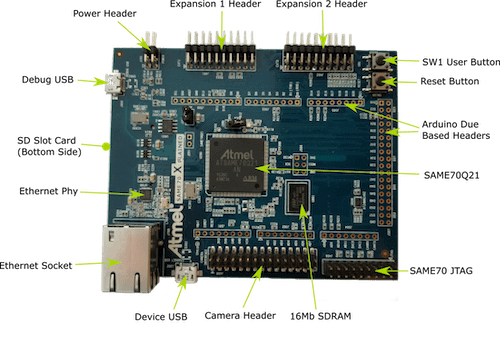
Hardware¶
ATSAME70Q21A(B) ARM Cortex-M7 Processor
12 MHz crystal oscillator
32.768 kHz crystal oscillator (not populated)
AT24MAC402 EEPROM
IS42S16100E 16 Mb SDRAM
SD card connector
Ethernet port
Micro-AB USB device
Micro-AB USB debug interface supporting CMSIS-DAP, Virtual COM Port and Data Gateway Interface (DGI)
JTAG interface connector
One reset and one user pushbutton
One green user LED
Supported Features¶
The sam_e70_xplained board configuration supports the following hardware features:
Interface |
Controller |
Driver/Component |
|---|---|---|
NVIC |
on-chip |
nested vector interrupt controller |
SYSTICK |
on-chip |
systick |
UART |
on-chip |
serial port |
USART |
on-chip |
serial port |
I2C |
on-chip |
i2c |
SPI |
on-chip |
spi |
ETHERNET |
on-chip |
ethernet |
WATCHDOG |
on-chip |
watchdog |
GPIO |
on-chip |
gpio |
ADC |
on-chip |
ADC via AFEC |
USB |
on-chip |
USB device |
PWM |
on-chip |
pwm |
Other hardware features are not currently supported by Zephyr.
The default configuration can be found in the Kconfig boards/arm/sam_e70_xplained/sam_e70_xplained_defconfig.
Connections and IOs¶
The SAME70-XPLD User Guide has detailed information about board connections.
System Clock¶
The SAM E70 MCU is configured to use the 12 MHz external oscillator on the board with the on-chip PLL to generate a 300 MHz system clock.
Serial Port¶
The ATSAME70Q21 MCU has five UARTs and three USARTs. One of the USARTs is configured for the console and is available as a Virtual COM Port via EDBG USB chip.
Programming and Debugging¶
Flashing the Zephyr project onto SAM E70 MCU requires the OpenOCD tool. Support for Atmel SAM E microcontroller series was added in OpenOCD release 0.10.0, which was added in Zephyr SDK 0.9.2.
By default a factory new SAM E70 chip will boot SAM-BA boot loader located in the ROM, not the flashed image. This is determined by the value of GPNVM1 (General-Purpose NVM bit 1). The flash procedure will ensure that GPNVM1 is set to 1 changing the default behavior to boot from Flash.
If your chip has a security bit GPNVM0 set you will be unable to program flash memory or connect to it via a debug interface. The only way to clear GPNVM0 is to perform a chip erase procedure that will erase all GPNVM bits and the full contents of the SAM E70 flash memory:
With the board power off, set a jumper on the J200 header.
Turn the board power on. The jumper can be removed soon after the power is on (flash erasing procedure is started when the erase line is asserted for at least 230ms)
Flashing¶
Run your favorite terminal program to listen for output. Under Linux the terminal should be
/dev/ttyACM0. For example:$ minicom -D /dev/ttyACM0 -oThe -o option tells minicom not to send the modem initialization string. Connection should be configured as follows:
Speed: 115200
Data: 8 bits
Parity: None
Stop bits: 1
Connect the SAM E70 Xplained board to your host computer using the USB debug port. Then build and flash the Hello World application.
# From the root of the zephyr repository west build -b sam_e70_xplained samples/hello_world west flash
You should see “Hello World! arm” in your terminal.
To use the SoC variation B IC, you need type “sam_e70b_xplained”.
# From the root of the zephyr repository west build -b sam_e70b_xplained samples/hello_world west flash
You can flash the image using an external debug adapter such as J-Link
or ULINK, connected to the 20-pin JTAG header. Supply the name of the
debug adapter (e.g., jlink) via an OPENOCD_INTERFACE environment
variable. OpenOCD will look for the appropriate interface
configuration in an interface/$(OPENOCD_INTERFACE).cfg file on its
internal search path.
Debugging¶
You can debug an application in the usual way. Here is an example for the Hello World application.
# From the root of the zephyr repository
west build -b sam_e70_xplained samples/hello_world
west debug
References¶
- SAM E70 Product Page:
http://www.atmel.com/products/microcontrollers/arm/sam-e.aspx