SAM4E Xplained Pro¶
Overview¶
The SAM4E Xplained Pro evaluation kit is a development platform to evaluate the Atmel SAM4E series microcontrollers.
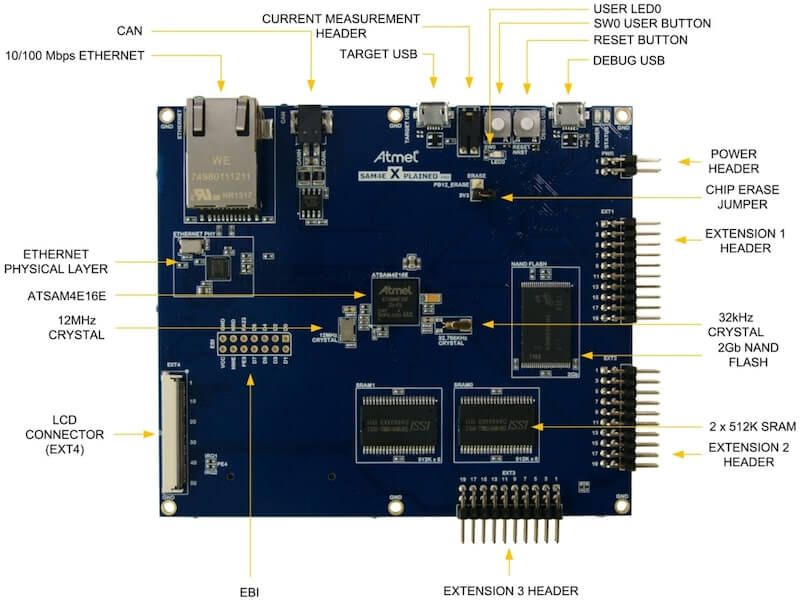
Hardware¶
ATSAM4E16E ARM Cortex-M4F Processor
12 MHz crystal oscillator
internal 32.768 kHz crystal oscillator
2 x IS61WV5128BLL 4Mb SRAM
MT29F2G08ABAEAWP 2Gb NAND
SD card connector
CAN-bus (TLE7250GVIOXUMA1 CAN Transceiver)
Ethernet port (KSZ8081MNXIA phy)
Micro-AB USB device
Micro-AB USB debug interface supporting CMSIS-DAP, Virtual COM Port and Data Gateway Interface (DGI)
One reset and one user pushbutton
1 yellow user LEDs
Supported Features¶
The sam4e_xpro board configuration supports the following hardware features:
Interface |
Controller |
Driver/Component |
|---|---|---|
NVIC |
on-chip |
nested vector interrupt controller |
SYSTICK |
on-chip |
systick |
UART |
on-chip |
serial port |
USART |
on-chip |
serial port |
I2C |
on-chip |
i2c |
SPI |
on-chip |
spi |
ETHERNET |
on-chip |
ethernet |
WATCHDOG |
on-chip |
watchdog |
GPIO |
on-chip |
gpio |
Other hardware features are not currently supported by Zephyr.
The default configuration can be found in the Kconfig boards/arm/sam4e_xpro/sam4e_xpro_defconfig.
Connections and IOs¶
The SAM4E Xplained Pro User Guide 1 has detailed information about board connections. Download the SAM4E Xplained Pro documentation 2 for more detail.
System Clock¶
The SAM4E MCU is configured to use the 12 MHz internal oscillator on the board with the on-chip PLL to generate an 120 MHz system clock.
Serial Port¶
The ATSAM4E16E MCU has 2 UARTs and 2 USARTs. One of the UARTs (UART0) is configured for the console and is available as a Virtual COM Port by EDBG USB chip.
Programming and Debugging¶
Flashing the Zephyr project onto SAM4E MCU requires the OpenOCD tool 3. By default a factory new SAM4E chip will boot SAM-BA boot loader located in the ROM, not the flashed image. This is determined by the value of GPNVM1 (General-Purpose NVM bit 1). The flash procedure will ensure that GPNVM1 is set to 1 changing the default behavior to boot from Flash.
If your chip has a security bit GPNVM0 set you will be unable to program flash memory or connect to it via a debug interface. The only way to clear GPNVM0 is to perform a chip erase procedure that will erase all GPNVM bits and the full contents of the SAM4E flash memory:
With the board power off, set a jumper on the J304 header.
Turn the board power on. The jumper can be removed soon after the power is on (flash erasing procedure is started when the erase line is asserted for at least 230ms)
Flashing¶
For flash the board Zephyr provides two paths. One uses the default OpenOCD tool and the second one uses SAM Boot Assistant (SAM-BA).
Using OpenOCD¶
Connect the SAM4E Xplained Pro board to your host computer using the USB debug port. Then build and flash the Hello World application.
# From the root of the zephyr repository west build -b sam4e_xpro samples/hello_world west flash
Using SAM-BA bootloader¶
Close the
ERASEjumper on the SAM4E Xplained Pro board. Power on the board for 10s.Open the
ERASEjumper.Connect the SAM4E Xplained Pro board to your host computer using the SoC USB port. Then build and flash the Hello World application.
# From the root of the zephyr repository west build -b sam4e_xpro samples/hello_world
$ west flash -r bossac
Visualizing the message¶
Run your favorite terminal program to listen for output. Under Linux the terminal should be
/dev/ttyACM0. For example:$ minicom -D /dev/ttyACM0 -oThe -o option tells minicom not to send the modem initialization string. Connection should be configured as follows:
Speed: 115200
Data: 8 bits
Parity: None
Stop bits: 1
Press reset button
You should see “Hello World! arm” in your terminal.
Debugging¶
You can debug an application in the usual way. Here is an example for the Hello World application.
# From the root of the zephyr repository
west build -b sam4e_xpro samples/hello_world
west debug